"To Enrich the lives of families"
Home
Children
Teens
Child Care
Parents
Aging
Seniors
Literacy
En Espanol
Family Law
Health
Fitness
Careers
Small Business
Nutrition
Recipes
Travel
Entertainment
Money
Investing
Free Stuff
Safety
Inspiring
Relationships
Forums
Catalog
Starting the Engine
It's not necessary to buy a computer to begin exploring the Internet. You may be able to get started using free facilities in your community. Try:
- A public institution such as a library or community
center. Some public housing complexes also have free computer centers
with online access for their residents.
- Your children's school or a community college or
university, if you're taking a class.
- Your employer, who may encourage you to learn new
online skills by using company computer equipment for a limited amount
of time each day.
- Your local shopping mall, which may have a room with computers for use by those visiting the mall.
Some communities sponsor freenets to give all their members free access to a wealth of information. To see if there is a freenet in your area, have someone with Web access go to http://www.lights.com/freenet/
Understanding the Basics
To take advantage of online offerings, you need to use a computer set up with certain hardware (equipment) and software (instruction programs for the computer) as well as online access. Internet essentials include:
- A computer with a monitor (screen), a keyboard for
typing text and numbers onto the screen, and a mouse, (a small
hand- controlled device for pointing and clicking to select choices
on the screen.) You may also want a printer, which will allow you to
get paper copies of what you see on a screen.
- A modem (either inside your computer or as a separate
piece of equipment outside) to
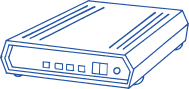 allow your computer to communicate with other computers through the
phone line. Communications software works with the modem to
give the computer instructions for connecting to the online world.
allow your computer to communicate with other computers through the
phone line. Communications software works with the modem to
give the computer instructions for connecting to the online world.
- A connection to the Internet through either an Internet
Service Provider (ISP) or an online service. An ISP simply
offers connection to the Internet, while an online service provides
additional services (See below "Internet Service Provider or Online
Service: Which is Right for My Family?").
- Software for using the Internet (may already be provided on the computer or through the Internet connection). To move around on the Web, you'll need Web browser software such as Netscape Navigator or Communicator or NCSA Mosaic. You'll also need software such as Eudora or cc:mail for sending and receiving electronic mail.
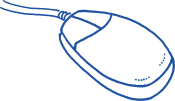
Internet Service Provider or Online Service:
Which Is Right for My Family?
An Internet Service Provider (ISP) provides you with the software you need to get on the Internet. ISPs include local and regional companies, nationwide providers such as UUNet and Netcom, and telecommunications companies such as AT&T and MCI. If your family is ready to explore the Internet independently, an ISP can be a wise choice. Ask a friend with Web access to download and print for you a list of ISPs for your area using the Web address http://www.thelist.com.
Online services such as America Online and Prodigy offer members partial or full Internet access along with a number of additional resources, such as travel planning, financial management services, children's areas, and chat rooms in which several individuals participate in a group discussion about a selected topic at the same time. Although many of the resources available through online services can also be found on the Internet, online services organize them attractively and make them easy for you and your children to access with the click of a mouse. Within their own resource areas, online services can also exercise more control over what their members see and do by blocking access to certain sites and monitoring communication, particularly in children's areas.
Before you choose, you should consider:
- Cost. Will you pay a monthly fee for unlimited usage
or are charges based on the actual time online? Will you pay the price
of a local call or a long-distance call each time you go online?
- Assistance. If you have trouble with your connection,
what kind of telephone help (sometimes called technical support) is
available?
- Contract. Some ISPs and online services offer free trial periods or allow you to get a refund for the unused part of a service contract. This can be helpful as you experiment to find the best arrangement for your family.
Be aware that while you're online, the modem will be using your phone. You won't be able to make or receive any telephone calls until you disconnect from the Internet or unless you have a separate phone line for your modem.
Buying the Set Up You Need
If you're thinking about buying a computer set up to go on the Internet, keep these considerations in mind:
Talk with your family and decide how the computer will be used. Will you be using the computer mostly for typing (word processing) school assignments, sending e-mail, and browsing the Web? Do you plan to purchase additional software and games that will require a CD-ROM drive? Do you need sound and video capabilities for games and some World Wide Web sites, or can you do without these functions for a while?
Do your homework. You can get guidance about buying a computer from many sources:
- Consumer guides, computer magazines, and books available at the library.
- Family members, friends, coworkers, and computer experts at your child's school or your workplace.
- Workshops or classes sponsored by community colleges, libraries, and computer stores.
- Computer user groups.
Become familiar with computer features so you can decide what makes sense for your family. A computer's capabilities depend on:
- the size of its memory, measured in megabytes (MB) of RAM (random access memory),
- the speed of its processor, measured in megahertz (MHz),
- the size of its hard drive, measured in megabytes or gigabytes (GB), and
- the speed of its modem, measured in kilobits per second (Kbps).
The greater these capabilities, the more quickly you'll be able to move around the Internet, look at Web sites, save, and print files--the more expensive you'll find the set up.
Decide whether to invest in new or used equipment. When you buy a new computer, you'll generally receive everything you need to go online immediately. You'll probably be advised to buy the biggest hard drive, the most memory, and the fastest processor and modem that you an afford, so your computer has enough capacity to work well now and in the future. You'll spend somewhere between $1,200 and several thousand dollars.
For several hundred dollars, in contrast, you may be able to buy an older model used computer and a printer, and add a modem and communications software. This set up may be all your family needs to write letters and school reports, use e-mail, and browse the Web. Of course there will be tradeoffs in terms of speed and performance, and you may run a higher risk of equipment breakdown. Some stores specialize in refurbishing used equipment, or inspecting it and replacing worn parts. If you take this route, find out what parts are new before you buy and ask whether you can get a warranty. Also, with any used set up, make sure that any software that is included is licensed, rather than an illegal copy.
Add upgrades over time.You can buy additions you want
or need later and install the upgrades yourself as you learn more about
working with computers. Before you buy software, ask someone you know
with Web access to check a site like Tucows http://www.tucows.com
or Stroud http://www.stroud.com to learn what free and low-cost programs are available through the Internet.
-###-
[Benefits of Getting on the Information Superhighway]
4286 Redwood Hwy. Suite 401 San Rafael, CA 94903
Phone: 415-491-9170 Fax: 415-382-1460
Webmaster
© 1998 - 2000 All Family Resources, All Rights Reserved
Terms of Use
