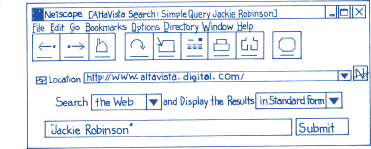"To Enrich the lives of families"
Home
Children
Teens
Child Care
Parents
Aging
Seniors
Literacy
En Espanol
Family Law
Health
Fitness
Careers
Small Business
Nutrition
Recipes
Travel
Entertainment
Money
Investing
Free Stuff
Safety
Inspiring
Relationships
Forums
Catalog
Navigating the Journey
On any trip, you need a map with guideposts to navigate well. This section offers some basics to help you begin to explore the World Wide Web and communicate with others on the Internet.
Surfing the Net or Cruising the Superhighway
When you go on the Internet, you may have a specific destination in mind, or you may wish to browse through the Web, the way you would browse through a library or a catalog, looking for topics or things that interest you. This browsing is often called surfing the Net or cruising the Superhighway. There are several ways to get around on the Web.
- Using Web addresses. To get to a special destination,
such as one of the sites described in Sites Along
the Way, you'll type in an internet address in the space
provided on the Web browser. Web addresses, sometimes called uniform
resource locators (URL), begin with http://, which stands for hypertext
transfer protocol. After you type in the Web address, it may take
awhile for the site's home page to appear on the screen, especially
if it includes many pictures. Once it does, you'll probably see several
choices you can click your mouse on to take you further into the site.
(If you type in an address incorrectly, or too many people are trying
to use a site at once, you'll get an error message on your computer
screen. Just try again).
- Following links. Many sites include hypertext
links to other sites with related content. When you click on one
of these highlighted areas, your computer will connect to another Web
site without your having to know or type its address.
- Using search engines. Search engines are programs that you can select from your Web browser to enable you to search the Internet by keywords or topics. If you or your child are interested in finding out more about Jackie Robinson, for example, you can click on a search engine, enter his name, then pull up several Web sites for further exploration.
| Using the Internet To Do a School Project
Assignment: Write a 2-3 page essay on the life of Jackie Robinson. Include facts about his life, his greatest accomplishments, and why you believe he deserves a place in history. Here's how you can find the information to do this project:
|
Examples of search engines include:
Infoseek
http://www.infoseek.com
Webcrawler
http://webcrawler.com
Yahoo
http://www.yahoo.com
Yahooligans (for children)
http://www.yahooligans.com
You can find these search engines and many more at the All-in-One site http://www.albany.net/allinone/ or your web browser's home page. If a search on one doesn't produce good results, try another.
- Using bookmarks. As you look through the Internet,
you'll probably find sites you'll want to revisit. If so, you can create
a bookmark by saving the address on your computer, usually
with just a click of the mouse. The help feature on your Web browser
can give you specific instructions. When you want to return to the site,
you'll just click its address on your list.
Saving Information from the Internet
In your travels on the Internet, you'll probably come across information you want to keep. You can either make a paper or "hard" copy directly from the Web, or you can download a copy of the information onto your own computer.
- Printing a copy. While you're looking at the information
you wish to print, you can click on the print command or icon,
and the printer connected to the computer will print a copy for you.
Using the mouse, you can also highlight the information you would like
to print and click on the print command or icon. Text usually prints
quickly, but graphics can take a long time. If you don't need the images,
you may wish to check your online help feature to see how to remove
them before printing.
- Downloading a copy. If you'd like to be able to use
the information you've found on the Internet on your own computer (perhaps
to include it in a report or send it by e-mail to someone else), you
can use your mouse to click on a command or icon to download it. Be
careful, though. When you travel online, you can bring back viruses,
or
programs that can destroy your personal files and software. For protection, it's important to buy--and regularly update--an anti-virus program. For added safety, download files and e-mail messages to a disk and do a virus check before copying the information to the hard drive inside your computer.
Electronic Communication
The most popular online activity is communicating with individuals and
groups through
e-mail, listserv, and Usenet newsgroups.
- E-mail. You and your children may want to send notes
to friends and family. To send an e-mail message, you'll need the e-mail
address of the person to whom you are sending a message. E-mail addresses
often start with a version of the person's name and continue with the
"at" sign (@), the Internet service provider's name (usually
abbreviated), a period (called "dot"), and a three-letter
extension. Extensions include com for businesses, edu
for educational institutions, gov or mil for the federal
government, org for nonprofit organizations, and net
for networks. Make sure that when you type an address, you key it exactly
as it is given to you--copy the capitalization, spacing, and punctuation.
Some examples of e-mail addresses are:
jdoe@ed.gov
cbass@school.edu
sgreene@nonprofit.org
| Important: It's a good safety precaution to make up names and never use your real name in order to make it difficult for strangers to contact you and other family members by phone or in person. |
- Listservs. You can use e-mail to participate in discussion
groups focused on topics that interest you. When you put your name on
a listserv, you can read all the messages sent to members of
the group, and you, too, can send messages to the entire group. Each
group has an administrator who sets the rules for how the group will
operate. If the listserv is moderated, the administrator will also keep
the discussion on track and make sure participants treat each other
courteously, or follow Netiquette. A list of listservs and
the e-mail addresses for subscribing to them is available from http://www.liszt.com/.
- Usenet newsgroups. Usenet is a system of thousands of special interest groups that allows people to post messages for anyone else to read. Readers can respond by posting a general message or sending an e-mail to the author of an earlier message. Unlike listservs, usenet newsgroups do not require people to subscribe; however, newsgroups must be registered with Usenet. You can probably find newsgroups through your Internet Service Provider. Most ISPs let you search for newsgroups that interest you by using keywords. Try "parenting," for example. Because Usenet newsgroup messages can take up a lot of space, ISPs aren't able to carry all newsgroups. If you know of a newsgroup that you can't find through your ISP, ask to see whether it can be added.
Caution: Most newsgroups are not moderated; no one keeps the discussion focused on the topic or exercises control over inappropriate behavior. Some topics are not suitable for children.
| Children with Special Needs
Children with special needs can often benefit from the use of assistive technology to support communication, self-expression and positive social interaction. Parents and teachers tell stories of children who overcome obstacles and achieve success online--the child with a writing disability who wins second place in a nationwide writing contest or the teenager with a learning disability who becomes an electronic pen pal with a scientist across the country who shares his fascination with fossils Technology is available to help people with special needs. If your child has a mobility or sensory impairment, for example, you may decide to replace the mouse with another device for giving the computer commands. A joystick, for instance, can be controlled with the entire hand. Other devices require only a single finger for control. Magnifying the screen can help individuals with low vision, while voice synthesis technology can read screen information to those who are blind. The ERIC Clearinghouse on Disabilities and Gifted Education operated by the Council for Exceptional Children offers information about disabilities and accommodations. Call 1-800-328-0272 or TTY 703-264-9449, send e-mail to ericec@ericec.org, or visit the Web site http://ericec.org . Other Web sites are also helpful. For example, Winners on Wheels is a team-oriented youth program that uses learning and fun to promote self-esteem and independence in children with disabilities http://www.wowusa.com/. Visit http://www.isc.rit.edu/~easi/ which provides information on adaptive computer technology for individuals with disabilities. Starbright, another site, applies the latest advancement in technology to positively affect the lives of disabled children http://www.starbright.org. |
-###-
[Starting the Engine]
4286 Redwood Hwy. Suite 401 San Rafael, CA 94903
Phone: 415-491-9170 Fax: 415-382-1460
Webmaster
© 1998 - 2000 All Family Resources, All Rights Reserved
Terms of Use